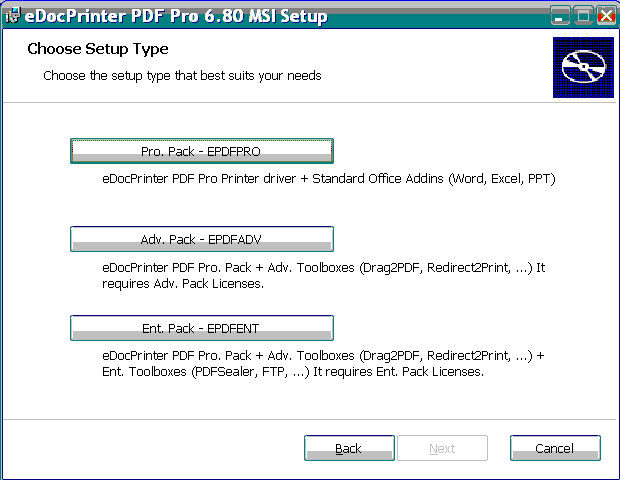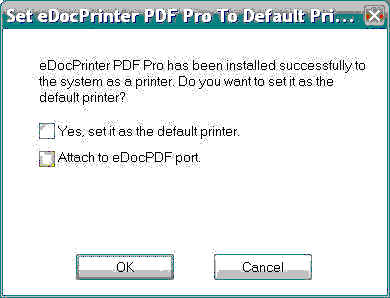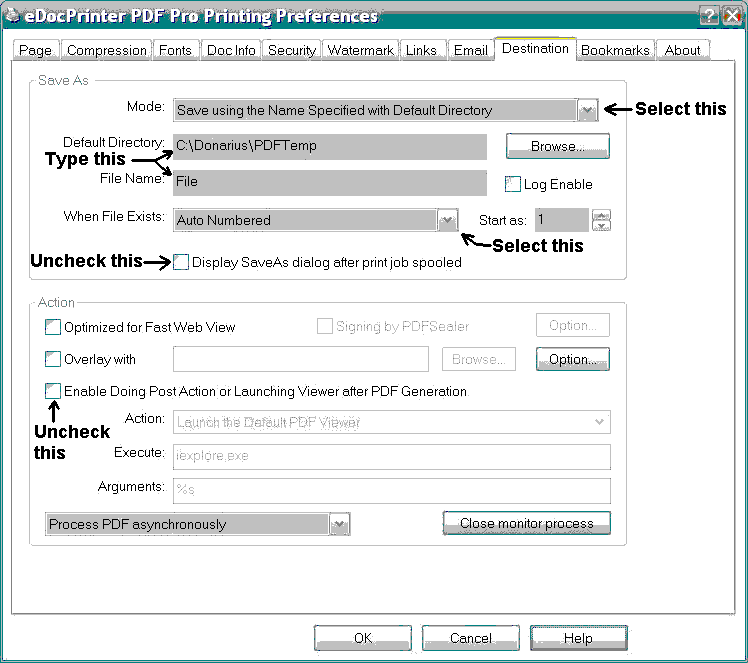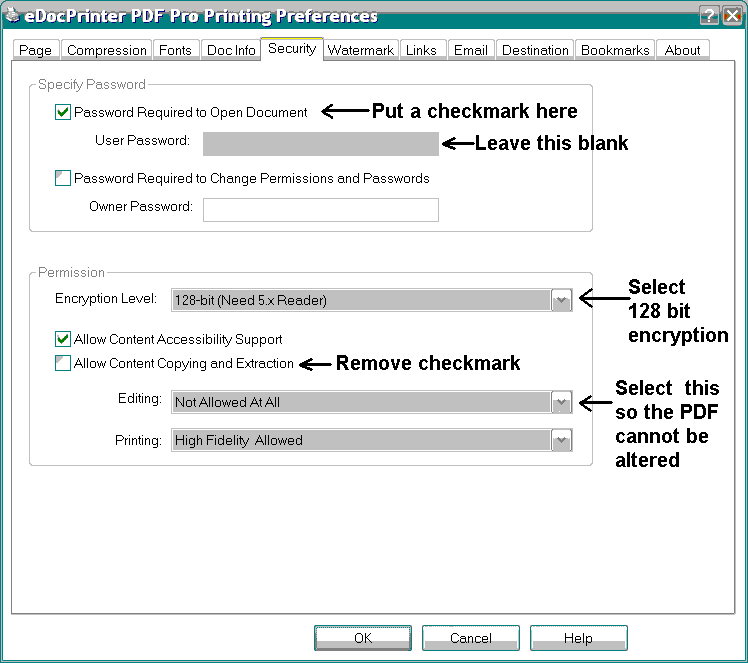Contents
- Index
Setting up the eDocPrinter PDF Printer Driver
To download the eDocPrinter PDF Printer Driver do this:
1. Click on this link:
www.iteksoft.com
2. On the right side of the page there are three choices of Downloads.
Click on the last one:
eDocPrinter PDF Pro
for
32/64 bit Windows (EXE)
3. You will be given a choice to run or save it - choose save.
4. When the download is complete run it.
To install the eDocPrinter PDF Printer Driver do this:
1. Run the file you downloaded above and click Next> on each window.
2. When you will see this window, choose the first option:
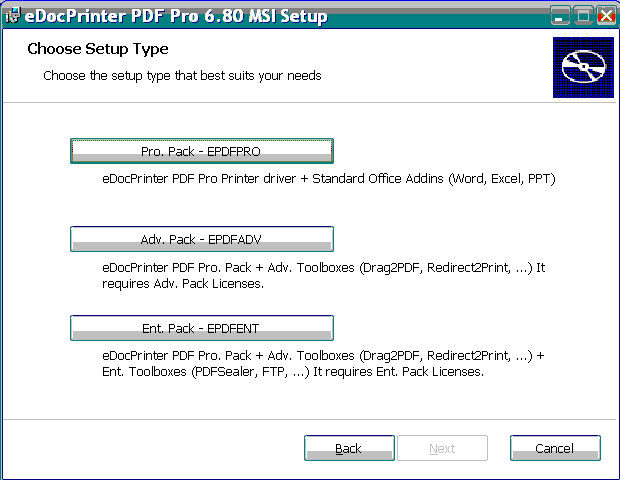
3. When you see this window, uncheck both boxes:
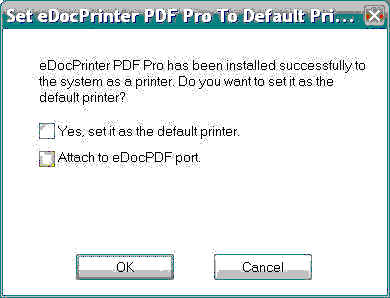
To setup the eDocPrinter PDF Printer Driver do this:
1. After installing you should be shown the Printing Preferences window. If you aren't shown it then display it like this:
a) Go to the Control Panel
b) Choose Printers and Faxes
c) Right-click eDocPrinter PDF
d) Choose Printing Preferences
2. Click on the Destination tab and set it up the same as the shown below. Do not use the Browse button to find the folder because it does not exist yet. Just type the folder name in the Default Directory box.
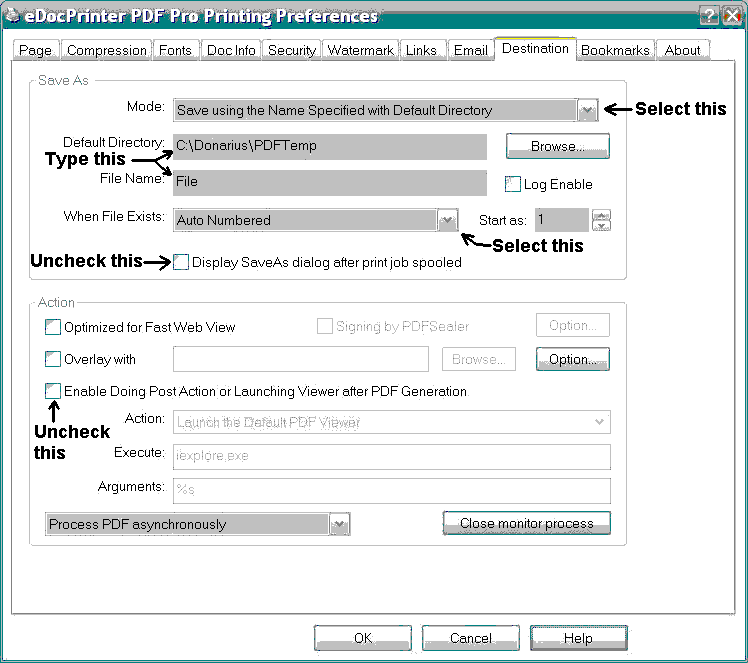
3. Click on the Security tab and set it up as shown below. This will encrypt the PDFs so they cannot be altered. Note: even though you check off Password required to Open Document leave the box empty.
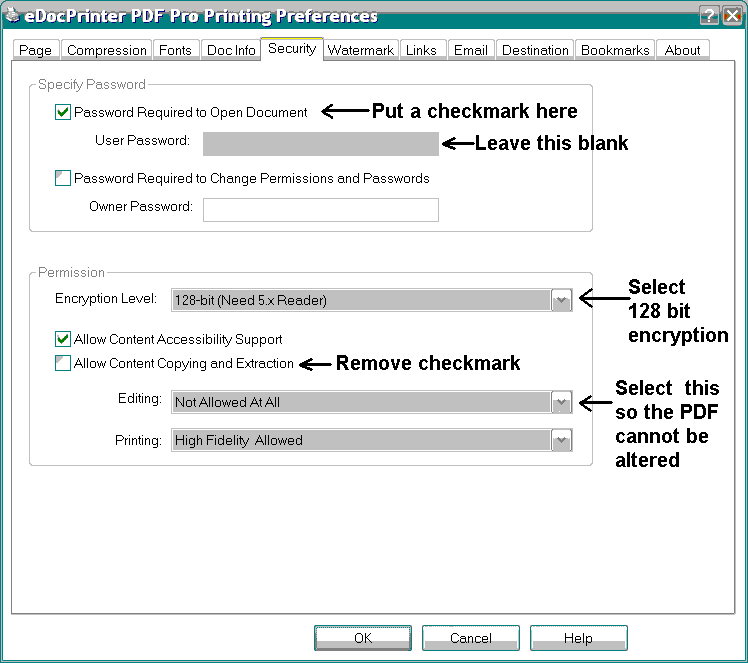
4. Click OK.
If you need to create PDF files of more than three pages, you need to buy the full version to avoid the watermark on the additional pages (32-bit Windows). If you have 64-bit Windows all pages have a watermark so you need to buy the full version. To buy the eDocPrinter PDF Printer Driver do this:
1. Go to the Printing Preferences window as explained above.
2. Click on the About tab.
3. Click the Buy Online button.
4. You will be brought to ITekSoft's website. Click on:
EPDFPRO: Buy eDocPrinter PDF Pro
5. Click on PayPal or your other prefered method. The cost is about $30 US.
6. If you don't have a PayPal account click where it says:
Pay with a Credit Card or Visa Debit
7. When you receive the Register Code by email, highlight it, right-click it and choose Copy. Go back to the Printing Preferences window and click on the About tab.
8. Click on Enter Register Code and enter the UserID which is usually your email address. Right-click the Registration Key and choose Paste.
© 1998-2023 Nuverb Systems Inc. "Software Tailored for You"