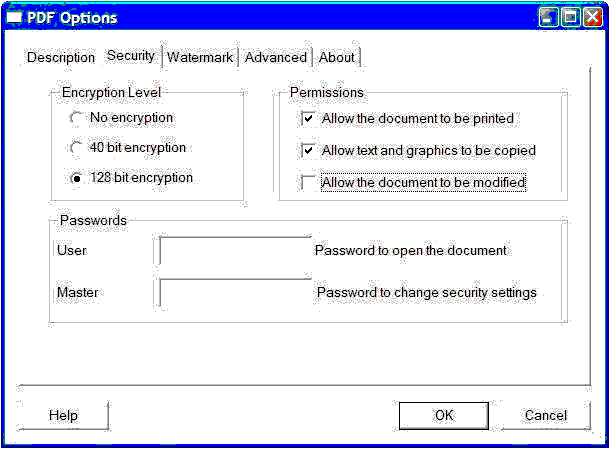Contents
- Index
Setting up the Win2PDF Pro PDF Printer Driver
Win2PDF comes in a standard version and a Pro version which creates encrypted PDFs so they cannot be altered. If you will be sending tax receipts as PDFs they need to be encrypted according to IRS (in the USA) and CRA (in Canada) regulations. To get the Pro version, you must first download and install the free demo version then later buy and install the Pro version. (This will be explained below.) The free demo version adds an extra page with information about the company to each PDF you create.
To download the Win2PDF PDF Printer Driver do this:
1. Click on this link:
www.win2pdf.com
2. Go to the bottom of the page and click Download Now!
3. You will be given a choice to run or save it - choose save.
4. When the download is complete run it.
To install the Win2PDF PDF Printer Driver do this:
1. Run the file you downloaded above and click Next> on each window.
2. Click on the Install button when you see it.
3. Click Next>
4. Close all your other programs, then click Finish to restart your computer. Or change the selection to restart later.
To send out tax receipts as a PDF they must be encrypted so you need to buy the full version of Win2PDF Pro (about $70 US) as follows:
1. Click on this link:
www.win2pdf.com
2. Click on Purchase Now in the menu on the left.
3. Click Purchase beside Win2PDF Pro.
4. After you purchase you will get an email containing a registration code. The email will also have a link to download Win2PDF Pro. Just click on the link and install it.
5. To enter the Win2PDF registration code, click on Start. Then go to All Programs, then Win2PDF then click on Enter Win2PDF License.
To setup encryption for the Win2PDF Pro PDF Printer Driver follow the steps below. This will encrypt the PDFs so they cannot be altered. (This is not available on the free or standard version.)
1. a) Go to the Control Panel
b) Choose Printers and Faxes
c) Right-click Win2PDF
d) Choose Printing Preferences
2. Click on the Security tab and set it up as shown below:
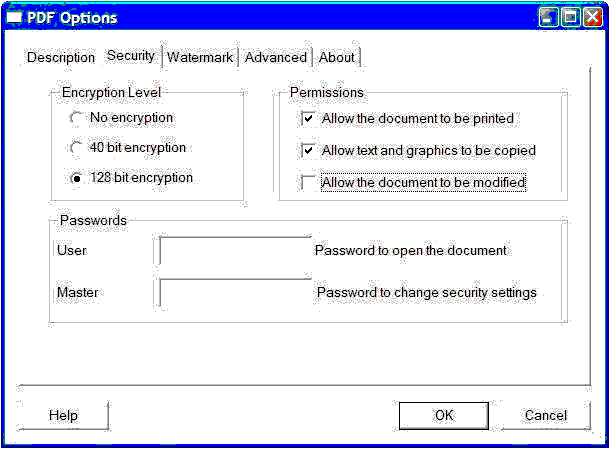
3. Click OK.
© 1998-2023 Nuverb Systems Inc. "Software Tailored for You"